Quick Search Basics
The Quick Search feature has been widely improved in this version of Comflow. In earlier versions, you could only search for database and document data. Now, the Quick Search feature also includes the ability to search among functions in the entire portal.
You start Quick Search from the magnifier icon in the top right part of the portal. Another option is to press Ctrl-Space. Press Ctrl-Space again or Escape to close the search field.
The search field is displayed at the top of the screen and the rest of the portal is locked and darkened.
Quick Search Start
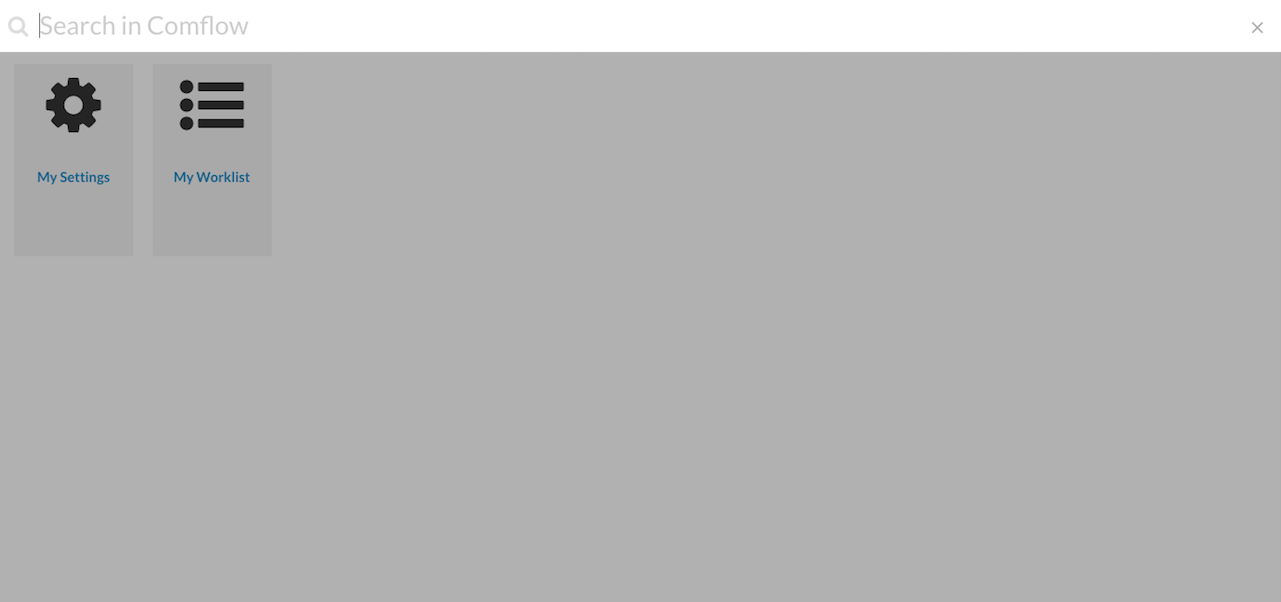
Start writing your search string. By default, a minimum of three characters is required to start a search. This is a sitedef setting. Edit the following sitedef property to change the default.
<Property name="quicksearch.minchars.threshold" value="3"/>
The search result for your search string is displayed as a dropdown. The dropdown is divided into a number of search domains, starting with the result of the predefined function domains, followed by any results from the Quick data Search. If there are more than ten results, there will be a Show all xx matches bottom dropdown option.
In this case we have found a document, Designing Handheld Applications.pdf, which is listed last under the VERIFY DOCS domain.
The predefined function domains are:
- Active Functions
- My Functions
- Functions
- Verify docs (which is an example domain)
Quick Search Suggester
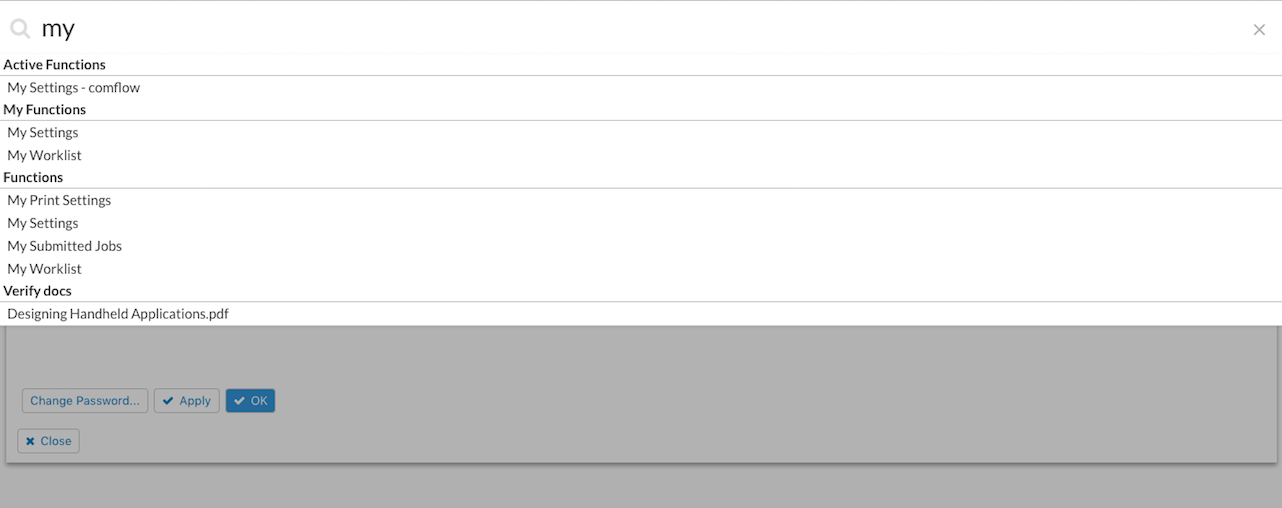
You can navigate in the dropdown either by using the up and down keyboard arrows or the mouse. You select an option either by pressing Enter after having used the arrow keys or by just clicking an option using the mouse. If you stay in the search field and press Enter, all available options are presented in a portlet divided into segments where each segment is labeled with the corresponding search domain.
Quick Search Result Portlet
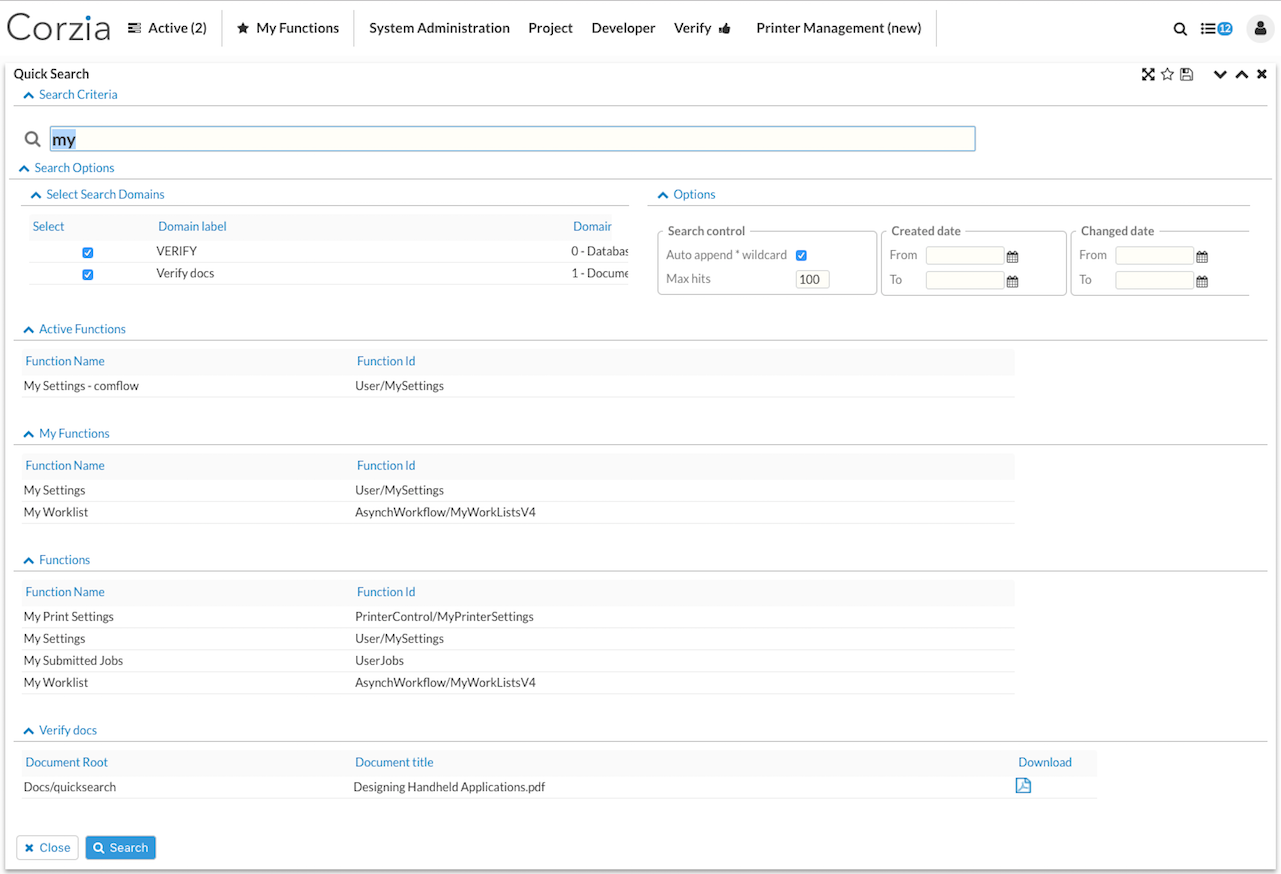
The Quick Search result portlet has two initial segments followed by the segments showing the actual search result. The first Search Criteria segment displays the search string. If you hover over the magnifying glass you will get hold of the help text for the search field. The second Search Options segment displays the various search options in two sub segments, Select Search Domains and Options.
You can remain in this portlet and make a new search which refreshes the portlet with the new search result.
