Repository Constant Basics
The constant editor enables defining an image for the constant. You can configure the constant to either show:
- Only text.
- Only an image - The image is either an icon from the Font Awesome icon toolkit, bundled with the latest version of Comflow, or a reference to an image file on disk. The file dialog for choosing an image lists all workspace projects containing a PublicRoot/images folder.
- Both text and image - Text and image are displayed beside each other, either text to the left and image to the right, or the opposite.
Constant Editor with image selection dialog
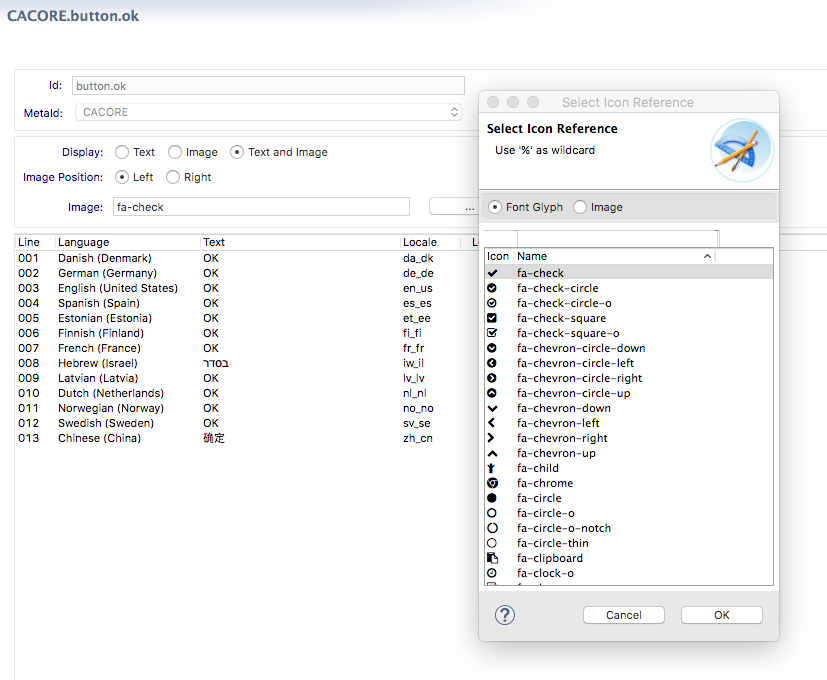
The constant definition can be overridden for the following Comflow artifacts:
- Navtree root folder and sub folders.
- Task.
- Workflow portlet and sametime portlet activities and the workflow button and right click actions.
- Portlet title, portlet segment container, detail, list and tab item labels, and labels put in a portlet segment.
By default, each artifact inherits its constant definition. There is however a possibility to override the text or image visibility, and image positioning.
In this case, the constant defines a text and an image, image positioned to left of text. The workflow action overrides the default constant settings by saying that only text should be displayed.
Constant in workflow - override
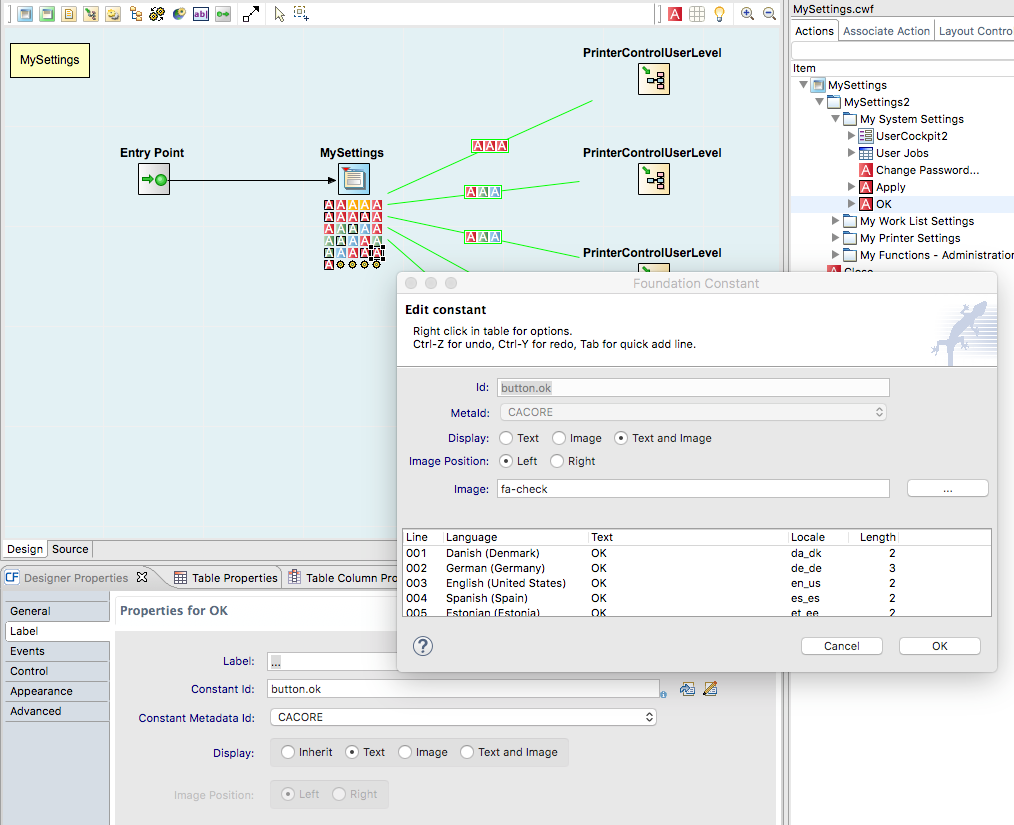
By default, when the constant references an image in the icon case, the image will get the same color as the text. In cases where you want to set another style on the text and/or the image you do the following:
1 . Override text and image style - Create a custom style in Custom.css and refer to that style on the workflow action.
Constant in workflow - style text and image
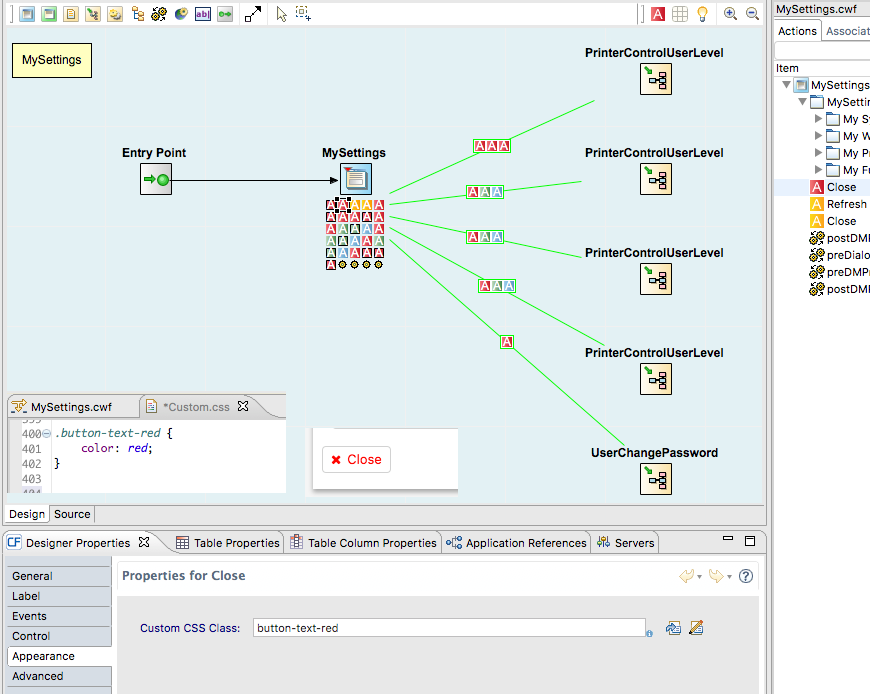
2 . Override image style - On each button action that references an image as an icon, Comflow generates a class name by default in the form button-icon-'buttonId', where 'buttonId' is the id of the button in the workflow. Create a custom style in Custom.css named as described. You don't need to reference this custom class anywhere since it's already generated on the button by default.
Constant in workflow - style button glyph only
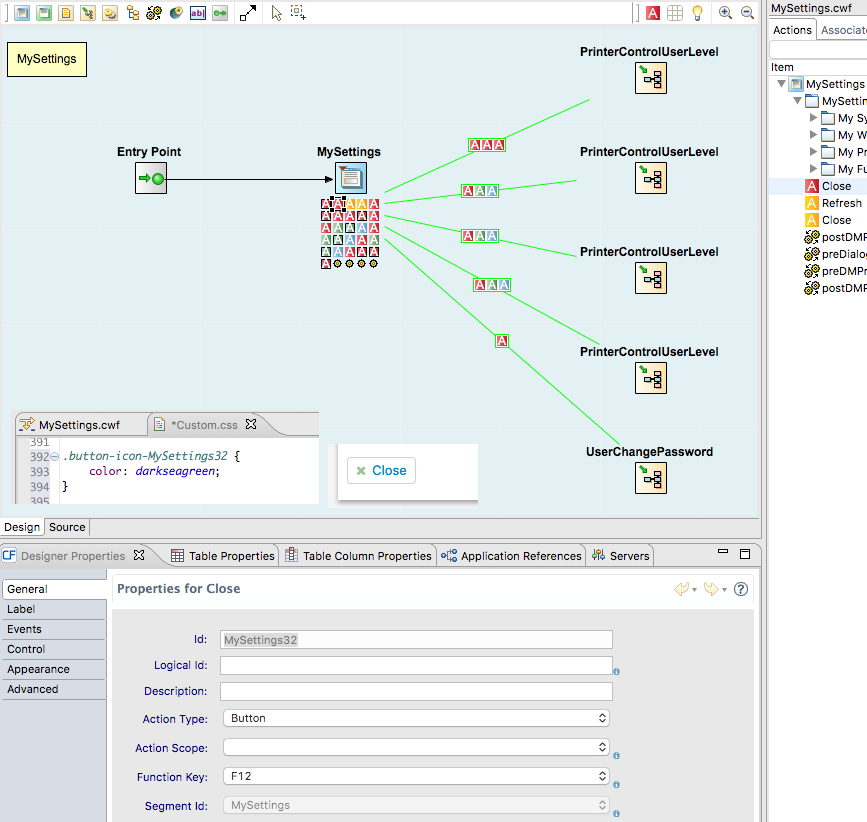
3 . Override text style - On each button actions' text, Comflow generates a class name by default in the form button-text-'buttonId', where 'buttonId' is the id of the button in the workflow. Create a custom style in Custom.css named as described. You don't need to reference this custom class anywhere since it's already generated on the button by default.
Constant in workflow - style button text only
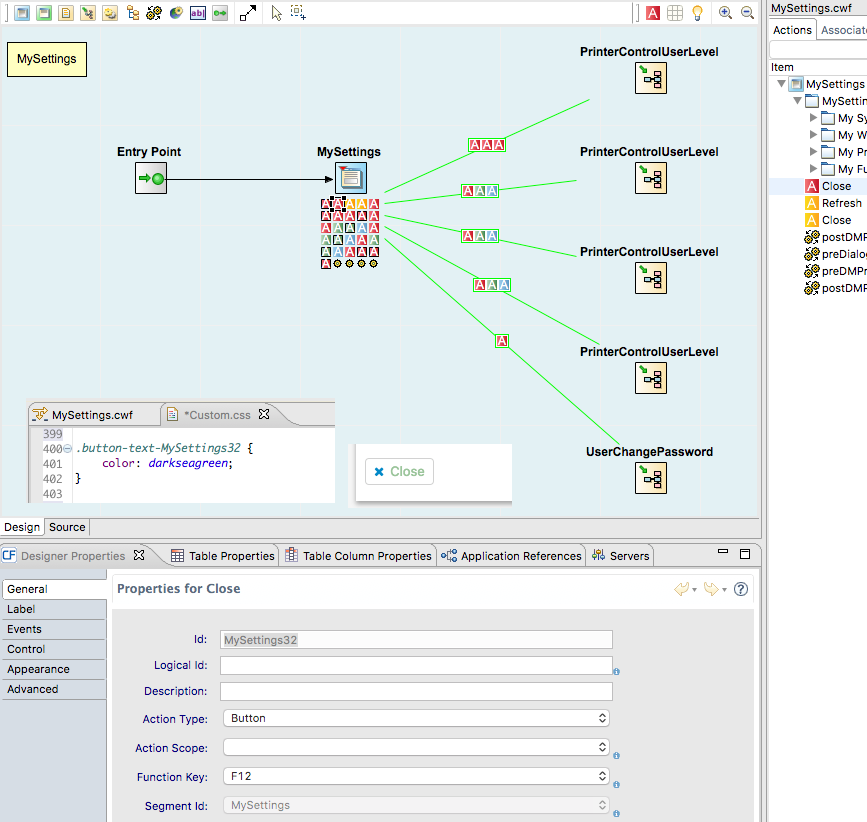
You can of course combine options 2 and 3 to get the same result as the first option.
